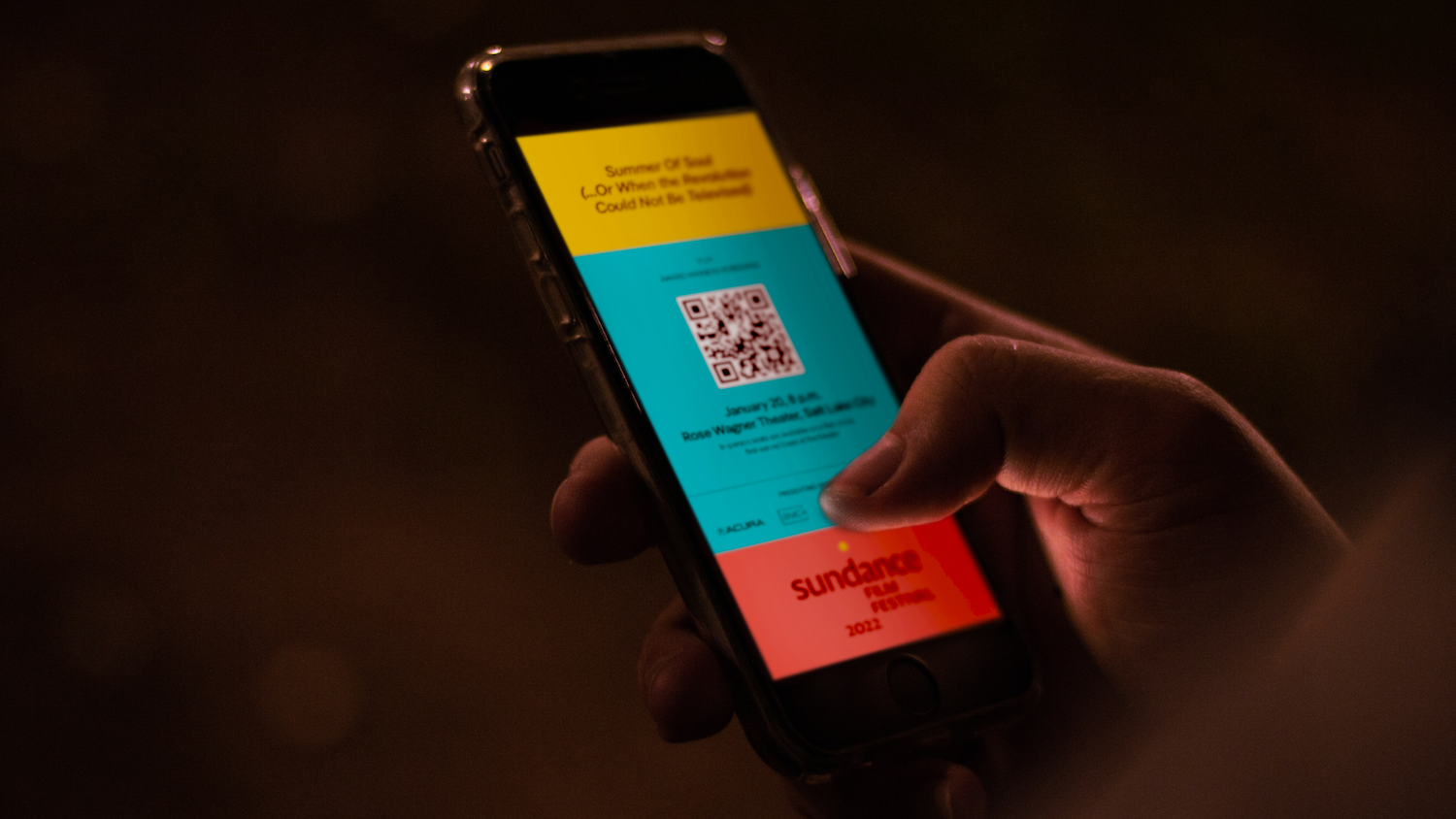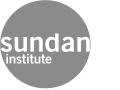How to Purchase
Here is a walkthrough of how to purchase our ticketing options.
- Sign into your account on festival.sundance.org.
- Navigate to our ticketing page from our homepage or by going to festival.sundance.org/tickets.
- Select the ticketing product you would like to purchase.
- For the Festival Package, Award-Winners Package, and Explorer Pass you will click “Add to Cart.”

If you are purchasing a Single Film Ticket you will click on “Select a Screening” and this pop up will appear.
Here you can search and scroll through to see available films for purchase. If you are purchasing a Day Package, you will click on “Select a Day” and this pop up will appear.
- After selecting your ticketing item, you will receive a pop up at the top of the page showing your cart.

- After selecting your ticketing item, you will receive a pop up at the top of the page showing your cart.
- After clicking “Checkout” you will be taken to a Checkout page where you can make a donation and/or enter a Promo Code (if applicable).
- When you are finished here, click “Checkout” once more and you will be taken to the Billing Information page where you can enter your payment details.
- After submitting your purchase, you will be taken to a confirmation page.
- A Confirmation Email will be sent to you as well.

- Your purchases can be found in your profile. Click on your name in the top right corner and click on the “Purchases” tab.

- Your purchases can be found in your profile. Click on your name in the top right corner and click on the “Purchases” tab.
FAQ’s about Ticket & Package Purchases
Why won’t my promo code work?
Promo codes have a variety of restrictions, please make sure you read the fine print on the promo code you are trying to apply. Promo codes are case sensitive, please make sure that you are entering your code correctly. Finally, promo codes are subject to limited quantities, if you are seeing an error indicating that the maximum number of uses has been met then that code is no longer available.
Why can’t I add more packages to my cart?
Most packages are limited to 2 per account, any added above this quantity must be sent as gifts at the time of purchase.
Why is it making me send a product as a gift?
There is a limit of 2 of any package type per account, you must gift any purchased over this limit at the time of purchase. Please ensure that you have the correct email address for your recipient when sending a package as a gift.
How to Transfer
-
- You are allowed to purchase 2 of any Ticket Package. You can keep both for yourself OR you can gift/transfer one or both. You MUST transfer a full Ticket Package at time of Purchase. You will not be able to do so later!
- You are allowed to purchase or redeem up to 4 tickets to a specific screening. As you are only allowed to keep one ticket for yourself, you will be prompted to gift/transfer any “extras.”
Time of Purchase Transfer (Gifting)
- To gift/transfer one of your ticket packages at time of purchase, you do so by checking the “This is a Gift” box located under the ticketing item name. Information boxes will appear where you can enter the information for the recipient of your gifted ticket package.

- If you would like to gift Single Film Tickets at time of purchase, the “This is a Gift” box will be automatically checked for any “extra” tickets besides the 1 you can keep for yourself. If you would like to transfer the 1 you are allowed to keep in your account, you can click the “This is a Gift” box and transfer all tickets.

Transferring from Profile
- If you would like to transfer a ticket after it has been purchased, you can do so by going to your profile and navigating to the “Festival” tab.

- Click on the three horizontal dots beside the ticket and click “Transfer Ticket.” A pop up will appear where you can enter the information of the recipient.

Accepting a Transfer
- You will receive an email letting you know a ticket has been transferred to you.
- When you log into your account you will see the transferred ticket on your profile under the “Festival” tab.

- To accept the transfer, click “Accept Ticket.”
- If you would like to decline the transferred ticket, click on the three horizontal dots and click “Decline Ticket.”

How to Make Ticket Selections
So you have your ticket package and now you’re ready to choose your films! Let’s select those tickets! There are a few different ways you can do this.
- After logging into your account on festival.sundance.org click on “Program” in the top header.
- Here you can view the program by the different categories.
- To view the full program and be able to filter films by Genre, Category, Location and many more, click “View the Full Program” in the large orange space under “Explore the Program.”

- After finding a film you would like to see with your ticket package, click on the film and you will be brought to its official film page. Here you will be able to see the different screenings of this film by scrolling down to “Screening Times.”

- If you see a screening you’d like to see, click the “+ Favorite” button. You will then receive this pop-up.

- If you would like to make your final ticket selection for this screening, click “Make my ticket selection.” If you would like to just favorite this film and decide later, you can click the X in the top right corner of the pop up.
- If you simply made a favorite and not a final ticket selection, you will see your favorite in your profile under “Festival.” Note the “Status” of your screening is “Favorited” and not if you would like to make your ticket selection from your profile you can click on “Make a ticket selection” beside the screening here.
- You will receive this pop up to verify your choice to make this film a ticket selection with your ticket package.

- If you would like to redeem more than one ticket in your ticket package for a specific screening, you will need to do each one at a time.
- You will make your first selection then click the three horizontal dots. Here you will choose “Make a Ticket Selection for this Screening.”

- You will be presented with a pop up asking you to input the information of the person you will be transferring your ticket to.

- After submitting this information you will have transferred out one ticket and have a second one in your account to either keep or transfer out. You can do this up to 3 times.
- Once you have made your selection, your ticket will now look like this in your profile. (Scan Tickets will only show for In Person screenings.)

Please note: All ticket selections are final and cannot be changed.